How can I check my room types's reports?
| HOME > DASHBOARD AREA > How can I check my room types's reports? |
STEP 1: Click on the DASHBOARD tab
STEP 2: On the left navigation panel select ROOM TYPES REPORTS. Within you can filter results according to the instructions here. In this particular report, you can filter results according to REVENUE, COUNTRY, CHANNEL, and REFERRER.
![]()
REVENUE - You will be able to see revenue performance for each specific room type loaded.
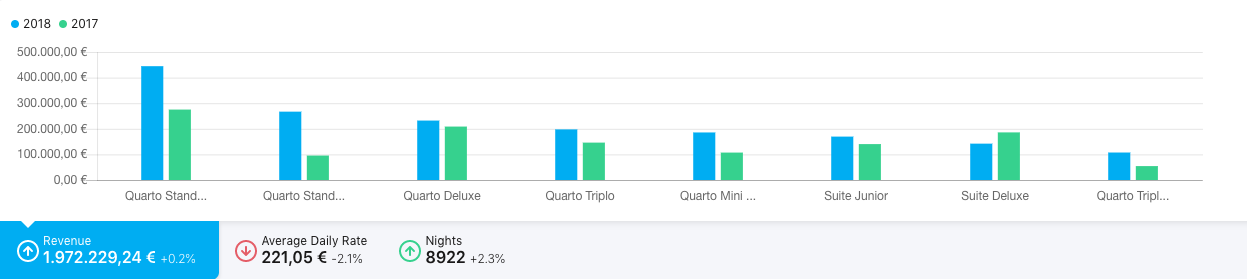
COUNTRY - You will be able to see room type's performance country wise
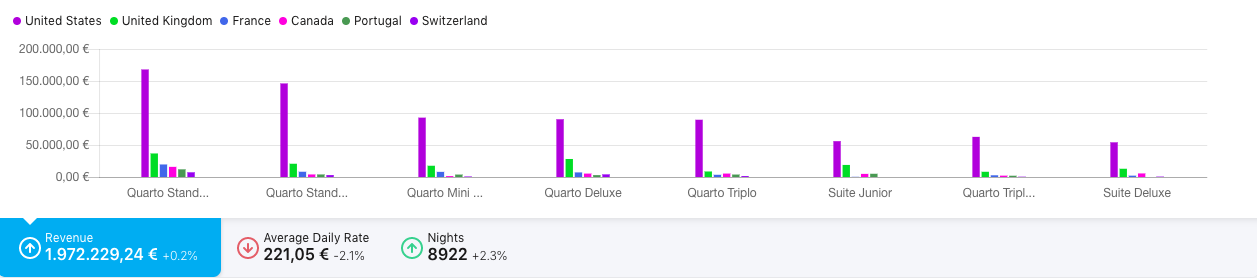
CHANNEL - You will be able to see room type's performance channel-wise
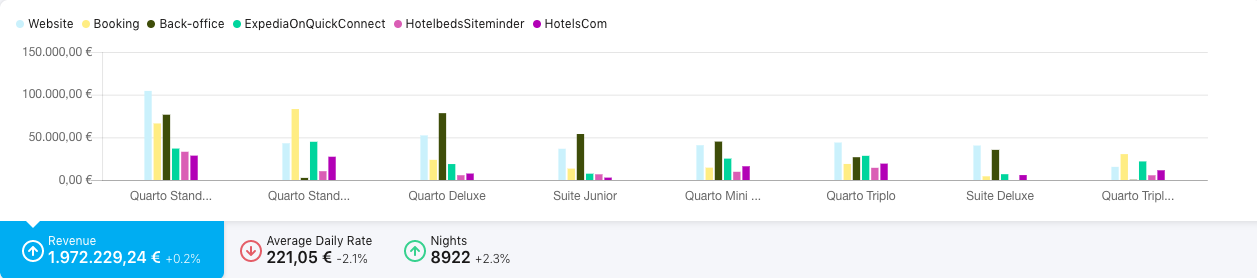
PER REFERRER - You will be able to see room type's performance per referral
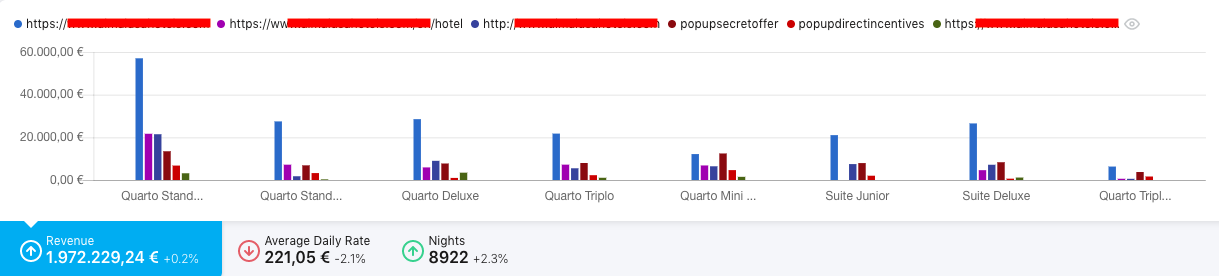
STEP 3: See below how to read the columns within the reports:

-
REVENUE - Calculations are made with: BookingNet + BookingTax + MealPlanPrice + Additional Fees.
Not to forget that when the report is Per Stay Date the revenue includes only the Number of nights inside the selected period and it's divided by the booking total number of nights.
- AVERAGE DAILY RATE (ADR) - Revenue / (Number of rooms * Number of nights)
- RESERVATIONS - Total of reservations in the selected period.
- ROOMS - Total of rooms within each category in the selected period.
- AVERAGE STAY (NIGHTS) - (Number of Rooms * Number of Nights) / Number of rooms
- NIGHTS - Number of rooms * Number of nights
- BOOKING PACE - The difference in days between check-in date and booking date (Check-in - Booking date) / number of reservations
ATTENTION:
- This report does not include bookings with status: CANCELED / DELETED / INQUIRY / ACTION NEEDED
- You can also export the report results to excel, by clicking on the relevant button at the top right corner of the report
