How can I change my Rates and Availability with the Calendar?
| HOME > REVENUE AREA > How can I change my Rates and Availability with the Calendar? |
STEP 1: First you need to go to the REVENUE tab.
STEP 2: Here there are 4 different Calendars available: Rates & Availability / Restrictions / Cancellation policies and Price-per-occupancy
- Please make sure your Rates & Availability Calendar is selected.

STEP 3: You also have different views: MONTHLY / 2 MONTHS / YEAR.

STEP 4: Here you just need to pick the relevant dates, by clicking on the calendar or drag the mouse to select a wider period:
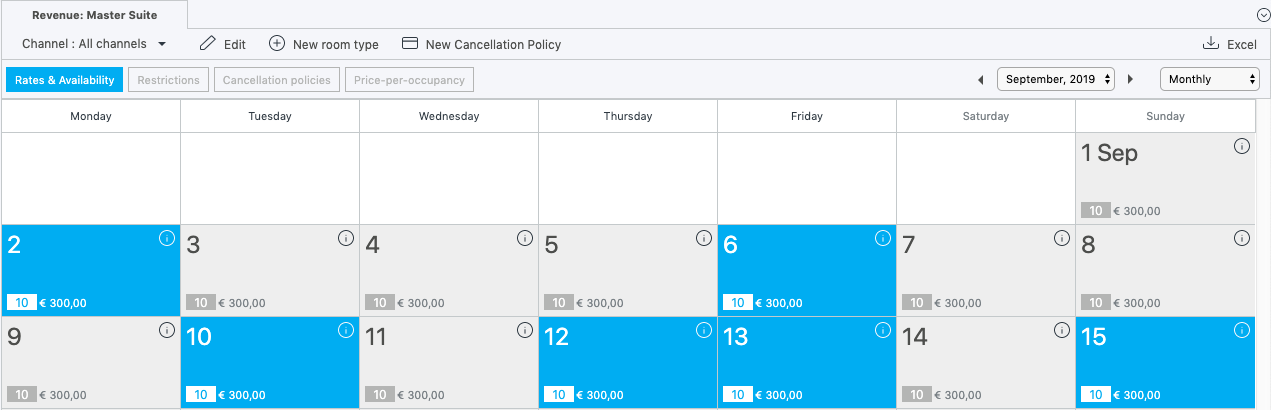
STEP 5: Click on the "EDIT" button, and change your prices and/or availability using Fixed values or Incremental values:
Incremental Values
Your prices/availability will be increased/decreased with the amount you will define here:
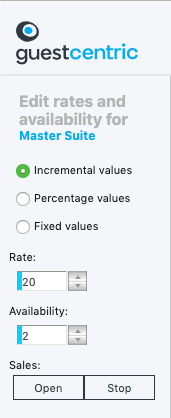
- By clicking on APPLY, you will be adding 20EUR to your price and 2 more rooms in your availability.
- With the example above, your price will now be 470EUR and your availability increased 2 more rooms.
- In order to make these changes immediatly available online you need to click on REVIEW AND PUBLISH CHANGES
![]()
For more details on this action, check our related ecommerce card here.
Fixed Values
Your prices/availability will be increased/dicreased up to the amount you will define here.
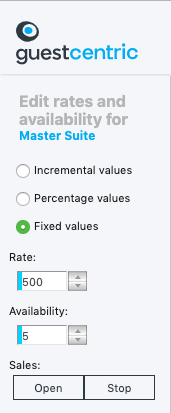
- By clicking on APPLY, you will be updating your price to 500EUR and your availability to 3 rooms.
- In order to make these changes immediatly available online you need to click on REVIEW AND PUBLISH CHANGES.
![]()
For more details on this action, check our related ecommerce card here.
Percentage values
Your prices will be increased/decreased with the amount you will define here:
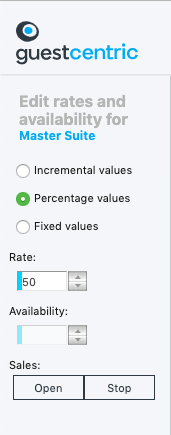
-
By clicking on APPLY, you will be increase your price in 10%.
-
In order to make there changes immediatly available online you need to click on REVIEW AND PUBLISH CHANGES.

NOTES:
- By default the Revenue area is for the ALL ROOMS option, but this only allows you to close or stop sales.
- You can't change prices and availability if you are in this option, for that you need to select the room you want to update.
- You can also change your prices easily by using the TOOLS Options: How can I change my Rates and Availability with Tools options?
It may be usefull, when updating prices on Revenue's Calendar regularly, to set as default the "Incremental Values" or the "Fixed Prices".
To do that please follow the steps below:
STEP 1: Go to SETUP > ADMINISTRATION > USERS
STEP 2: Click on the User if you wish to edit (You can set to an existing user or to a new one).
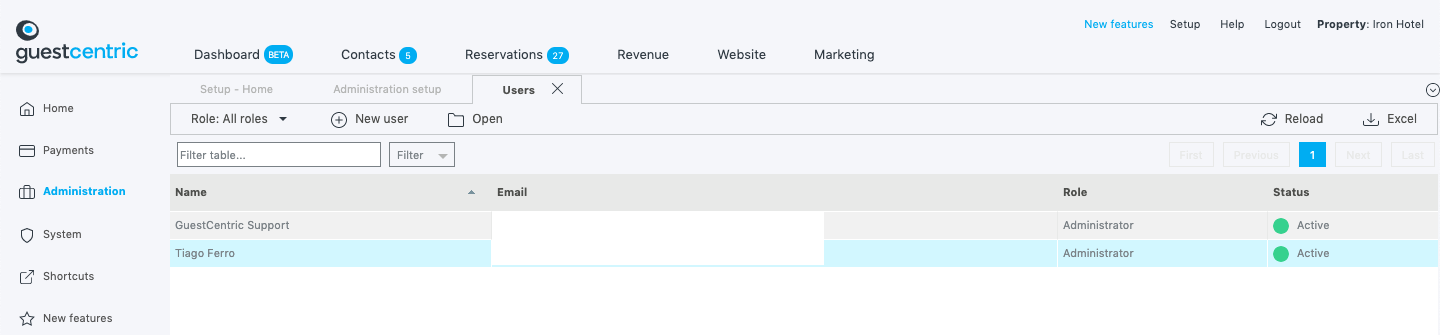
STEP 3: Click on OPEN > EDIT and on Revenue Settings and choose if you want to set as default "Incremental Values" or "Fixed Prices".
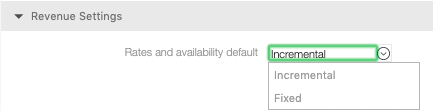
STEP 4: Click on Save and Close button.